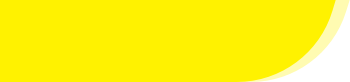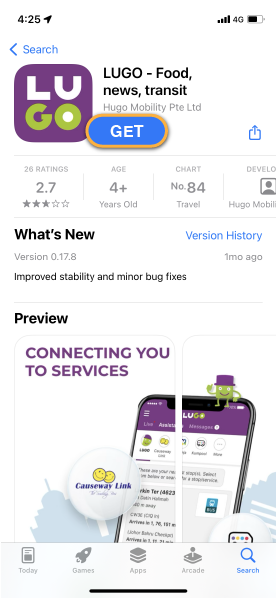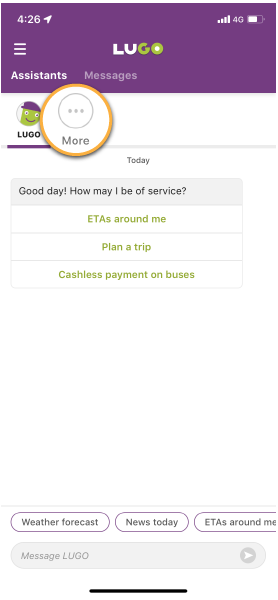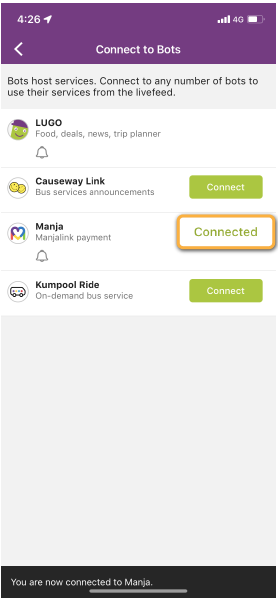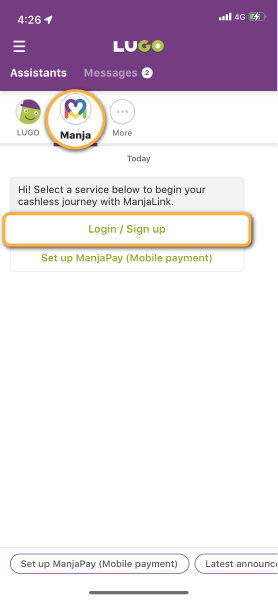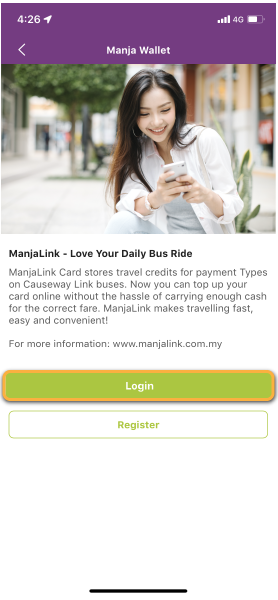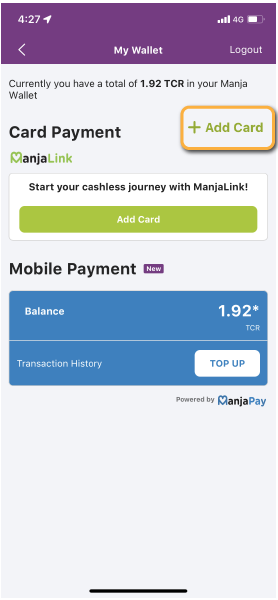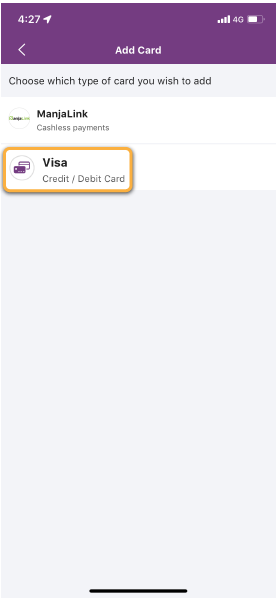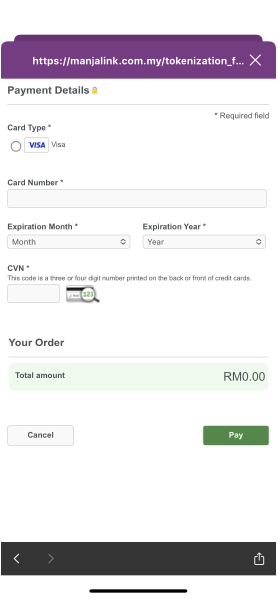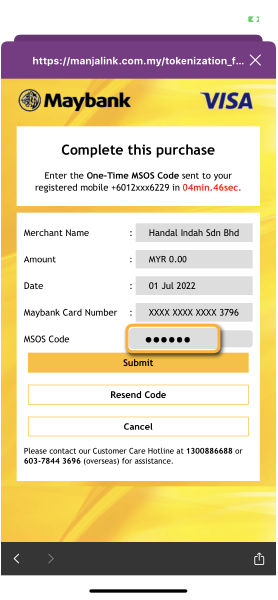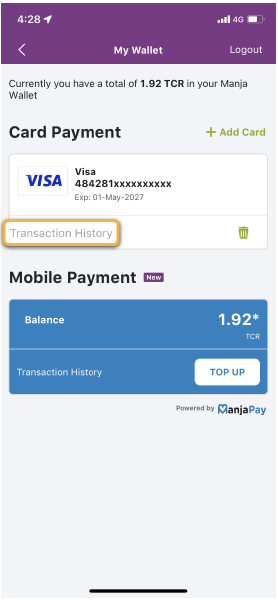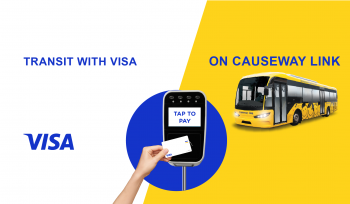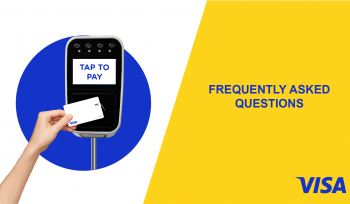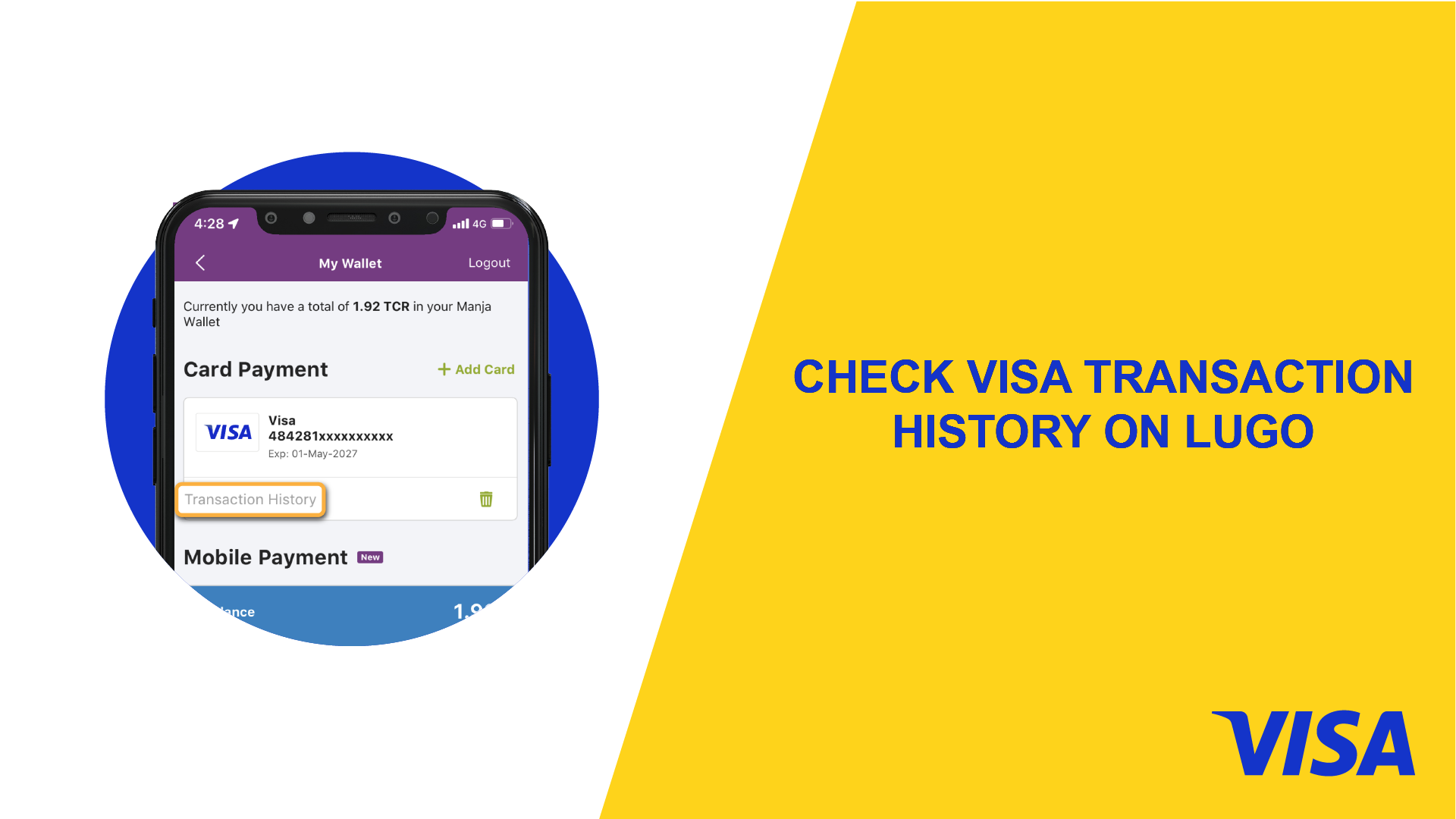
How can I check my Visa transaction history on LUGO?
To view detailed transaction records, you may link your Visa card in the LUGO App.
To begin, follow the steps below:
Step 1: Download LUGO app from Google Play Store or App Store
Step 2: Click “more” and connect to “Manja” bot
Step 3: Back to home screen and select “Manja” bot followed by “Login / Sign Up” (View screenshot)
Step 4: Login/register a ManjaLink account (View screenshot)
(You may log in to your existing ManjaLink account if you’ve already owned one. As for now, all the cashless payments are managed under ManjaLink)
Step 5: Select “Add Card” followed by “Visa”
Step 6: Key in your Visa card details and click “Pay” (View screenshot) (Please note that charges will not be applied here.)
Step 7: Key in the One-Time Password (OTP) you have received via SMS and proceed to the next step. (View screenshot)
Step 8: Click “Transaction History” to check your travel record (View screenshot)
Swipe left to view the steps